So the other night when I got home I found a sad situation. My LCD television wouldn’t display a picture. The backlight would come on when the power button was pressed (on the tv or the remote), but nothing else was happening.
The first fix I tried was what some forums were calling an EEPROM reset. To do this follow these steps:
- Turn on the tv (blue led should go off)
- Unplug the tv from the main power
- Leave unplugged for 5-10 minutes (varies on exact model)
- Turn off the main power supply switch (located next to the power port)
- Plug the tv back in to main power
- Turn the main switch back on
In my case this procedure elicited no change to the problem, so I continued looking for other answers. In one forum I found a reference to replacing the backlight, mainboard, or power supply. In my case the backlight was working fine and the power supply was as well. After looking in the service manual for the 237-T11, I did find that the mainboard was fairly accessible, so if I had to get a new board it wouldn’t be that difficult to replace it.
Before taking the hardware fix route I decided to see if my problem could be resolved by a firmware update. Olevia helpfully included a USB port on the back panel of the unit to allow for a firmware upgrade. Since my purchase of the unit in November of 2007 at Target’s Black Friday sale, I had not applied any of the firmware updates.
Unfortunately in 2008, Syntax-Brillian, the manufacturer of the Olevia brand, filed for bankruptcy. This made getting my hands on the firmware files, update software and instructions a little difficult. After some diligent research I found a thread on AVSForum that had the files I needed.
The driver files didn’t work properly for my Windows 7 laptop, however they are easily obtained from the Prolific USA website (there are also drivers for Linux and MacOS X).
After following the instructions for updating I powered off the unit, waited a minute or two then powered it back on. Success! I was greeted with the familiar white and blue Olevia logo screen.
As an additional backup for the benefit of any other user’s, here are links to the necessary files:

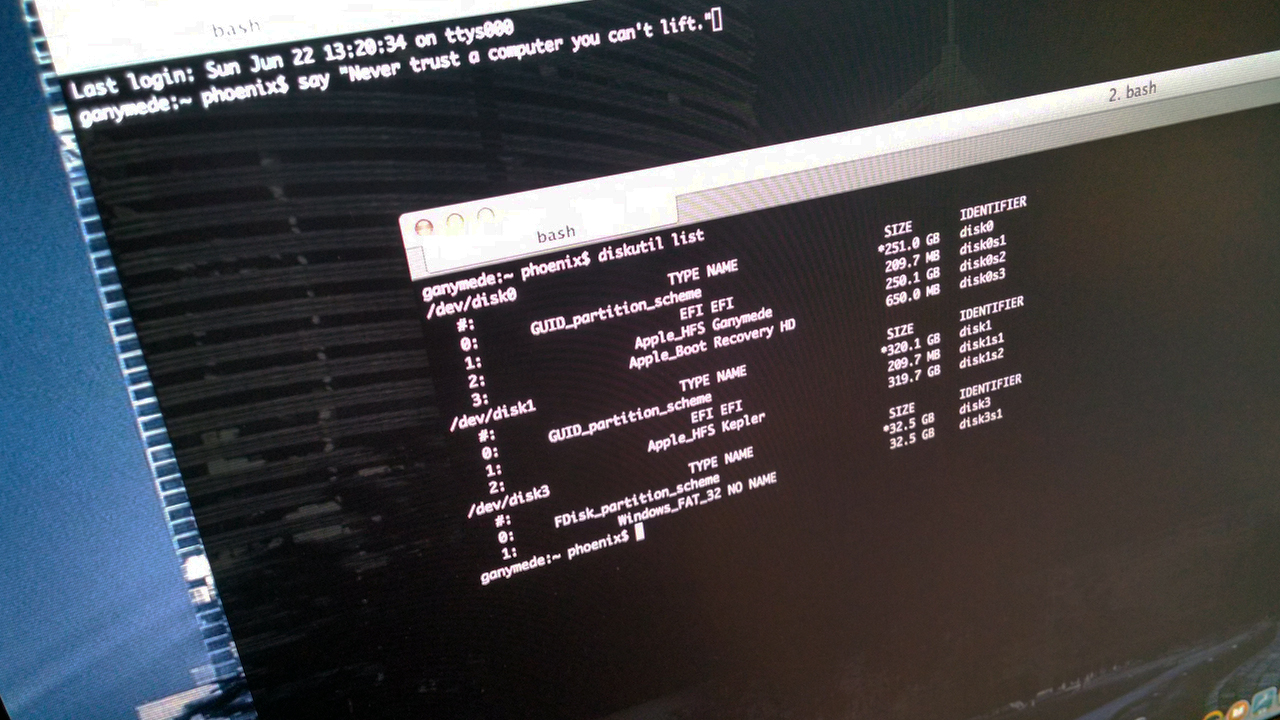
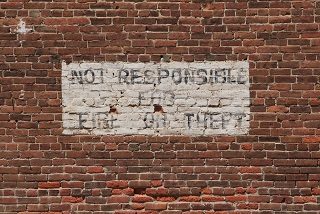 I recently rebuilt my Plex Media Server box as a CentOS 7 VM running on Hyper-V on a Windows Server 2012 setup.
I recently rebuilt my Plex Media Server box as a CentOS 7 VM running on Hyper-V on a Windows Server 2012 setup.