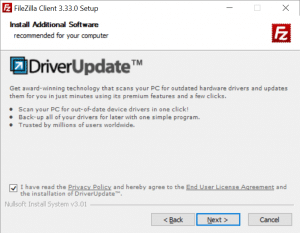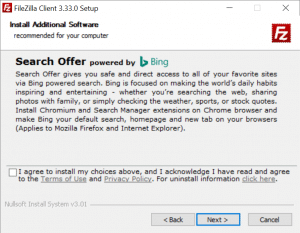As the new year broke upon us just over two weeks ago, I found myself wondering what resolutions I should make to improve myself during the next twelve months. In the past I have made resolutions about inconsequential things like reading more books or taking more photos. I even tried to participate in a photo a day and managed to make it through two months before giving up.
This year I have decided that the foremost goal should be to live a better life, but what does that really mean? To many, living a better life can mean that you drop a bad habit (for example, smoking). To others, living a better life can mean that you start doing something new that would improve your overall quality of life.
I have decided to start simply with the goal of improving my physical and mental well-being. In late 2014 I started on this path by giving up my habit of smoking. I was hard and sometimes I still find myself in a situation where I could easily slip backwards into that habit, so I must remain vigilant. As a follow-up to this physical life improvement, to start out with 2015 I have decided to add a two-day per week exercise regimen. Not only will my exercise help combat the intake of excess calories from my beloved sweets (cake, cookies, M&M’s and the like), but it will also bolster the improvements to my blood pressure and stress levels that I started with cutting out the cigarettes.
As for the mental improvements, the first step on this path will be a closer and deeper understanding of my relationship with Christ. The beginning of this journey should start with a deep dive into The Word. A friend of mine once said that it is impossible to really know how to be a Christ-follower without knowing the words that He said and the context in which they were posited.
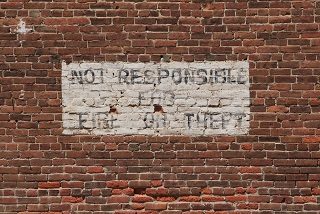 I recently rebuilt my Plex Media Server box as a CentOS 7 VM running on Hyper-V on a Windows Server 2012 setup.
I recently rebuilt my Plex Media Server box as a CentOS 7 VM running on Hyper-V on a Windows Server 2012 setup.