Today when I needed to copy some text on my CentOS server, I ended up grabbing a bunch of whitespace at the end of each line. Normally this wouldn’t be a problem, since I would have copied from a regular browser. In this case I was copying from with eLinks since I don’t have a graphical browser installed yet.
Sure, I could have just navigated to the end of each line and then used shift + C to delete, but I this was a 25 line block of text and that would have been too tedious.
Here’s the quick search and replace syntax to handle this for you:
So the other night when I got home I found a sad situation. My LCD television wouldn’t display a picture. The backlight would come on when the power button was pressed (on the tv or the remote), but nothing else was happening.
The first fix I tried was what some forums were calling an EEPROM reset. To do this follow these steps:
- Turn on the tv (blue led should go off)
- Unplug the tv from the main power
- Leave unplugged for 5-10 minutes (varies on exact model)
- Turn off the main power supply switch (located next to the power port)
- Plug the tv back in to main power
- Turn the main switch back on
In my case this procedure elicited no change to the problem, so I continued looking for other answers. In one forum I found a reference to replacing the backlight, mainboard, or power supply. In my case the backlight was working fine and the power supply was as well. After looking in the service manual for the 237-T11, I did find that the mainboard was fairly accessible, so if I had to get a new board it wouldn’t be that difficult to replace it.
Before taking the hardware fix route I decided to see if my problem could be resolved by a firmware update. Olevia helpfully included a USB port on the back panel of the unit to allow for a firmware upgrade. Since my purchase of the unit in November of 2007 at Target’s Black Friday sale, I had not applied any of the firmware updates.
Unfortunately in 2008, Syntax-Brillian, the manufacturer of the Olevia brand, filed for bankruptcy. This made getting my hands on the firmware files, update software and instructions a little difficult. After some diligent research I found a thread on AVSForum that had the files I needed.
The driver files didn’t work properly for my Windows 7 laptop, however they are easily obtained from the Prolific USA website (there are also drivers for Linux and MacOS X).
After following the instructions for updating I powered off the unit, waited a minute or two then powered it back on. Success! I was greeted with the familiar white and blue Olevia logo screen.
As an additional backup for the benefit of any other user’s, here are links to the necessary files:
 Editor’s Note: This article is part of the Tales of A Linux Switcher series.
Editor’s Note: This article is part of the Tales of A Linux Switcher series.
As part of my on-going switch to Ubuntu 12.04 from Mac OS X, I ran into an issue where my cdrom device was not being mapped properly in the OS.
Everything works as desired except for one little thing: the eject key on the Apple Aluminum USB keyboard was not triggering the eject sequence of the built-in slot loading SuperDrive.
I assumed that there would be a device mapped to the actual drive using a link to /dev/cdrom. This didn’t turn out to be the case. When using the eject command from a terminal I received the following:
$ eject eject: unable to find or open device for: `cdrom'
When I did a directory list to find any applicable cdrom device entries in the udev root (/dev) I got the following:
$ udevadm info --root /dev root@foreandy-iMac:~# ls -l /dev/*cd* ls: cannot access /dev/*cd*: No such file or directory
In order to determine exactly which device was being used for the optical drive, I looked at the output from system’s cdrom device entry:
$ cat /proc/sys/dev/cdrom/info CD-ROM information, Id: cdrom.c 3.20 2003/12/17 drive name: sr0 drive speed: 24 drive # of slots: 1 Can close tray: 1 Can open tray: 1 Can lock tray: 1 Can change speed: 1 Can select disk: 0 Can read multisession: 1 Can read MCN: 1 Reports media changed: 1 Can play audio: 1 Can write CD-R: 1 Can write CD-RW: 1 Can read DVD: 1 Can write DVD-R: 1 Can write DVD-RAM: 0 Can read MRW: 0 Can write MRW: 0 Can write RAM: 1
The next step was to create the symbolic link in the device root to map cdrom to the appropriate device as listed in the above output:
$ sudo ln -s /dev/sr0 /dev/cdrom $ ls -l /dev/*cd* lrwxrwxrwx 1 root root 8 Jul 30 09:58 /dev/cdrom -> /dev/sr0
Now I can use both command line utilities to work with the optical drive as well as the built-in eject key on my keyboard.
If you want a lot more detail on this issue check out this bug comment. While not specifically dealing with a Mac, the issues and solution are the same.
 Editor’s Note: This article is part of the Tales of A Linux Switcher series.
Editor’s Note: This article is part of the Tales of A Linux Switcher series.
If you are a graphic designer or developer, or you just have a need to edit images, a mainstay of your Linux toolbox is likely to be the Gimp.
If you are coming from the Mac or Windows world, it is probable that you have used Adobe’s Photoshop program to achieve your image editing needs in the past. Having used Photoshop and Gimp extensively over the past decade, I can tell you that one of the features I liked about the Photoshop environment on Windows has been the unified window. All the palettes, toolbars and editing windows exist inside a single, unified window.
I always missed this when using Gimp on Linux (or the other OS as well, since Gimp is available for all three ![]() ). One of the main feature draws for me to the latest Gimp release, version 2.8, was this single line in the release notes:
). One of the main feature draws for me to the latest Gimp release, version 2.8, was this single line in the release notes:
GIMP 2.8 introduces an optional single-window mode.
Awesome! Of course, Gimp 2.8 is not in the current Ubuntu 12.04 repository (Note: Ubuntu 12.10 has version 2.8 listed in the repository!) :
$ apt-cache policy gimp gimp: Installed: (none) Candidate: 2.6.12-1ubuntu1 Version table: 2.6.12-1ubuntu1 0 500 http://us.archive.ubuntu.com/ubuntu/ precise/main amd64 Packages
Not to fear! Using the following set of commands you can successfully obtain the Gimp 2.8 software as well as a compatible version of the plugin registry:
sudo add-apt-repository ppa:otto-kesselgulasch/gimp sudo apt-get update
As you see from a policy check, after adding the repository and updating the cache, you will now be receiving the Gimp package and the updated plugin-registry from the new PPA:
$ apt-cache policy gimp gimp: Installed: (none) Candidate: 2.8.0-1ubuntu0ppa6~precise Version table: 2.8.0-1ubuntu0ppa6~precise 0 500 http://ppa.launchpad.net/otto-kesselgulasch/gimp/ubuntu/ precise/main amd64 Packages 2.6.12-1ubuntu1 0 500 http://us.archive.ubuntu.com/ubuntu/ precise/main amd64 Packages
$ apt-cache policy gimp-plugin-registry gimp-plugin-registry: Installed: (none) Candidate: 5.20120523-2ubuntu0ppa9~precise Version table: 5.20120523-2ubuntu0ppa9~precise 0 500 http://ppa.launchpad.net/otto-kesselgulasch/gimp/ubuntu/ precise/main amd64 Packages 3.5.4-1 0 500 http://us.archive.ubuntu.com/ubuntu/ precise/universe amd64 Packages
To install it now enter the following:
sudo apt-get install gimp gimp-plugin-registry
Now you have the most recent release!

Editor’s Note: This article is part of the Tales of A Linux Switcher series.
One of the things I have always hated about using Linux is the difference in the base font collection. Many web designers still use the defaults of Arial, Verdana and Georgia. The reasons for this are that these fonts are available on the two main commercial operating systems, Mac OS and Microsoft Windows.
Until the majority of websites support webfonts like Google Web Fonts or Monotype’s fonts.com service, we still need access to the standard MS fonts. For more on this situation, check out the article A Web Designer’s Guide to Linux Fonts by Six Revisions.
Fortunately, these fonts are available for installation on Linux. You can download them directly from the Sourceforge repository or look for the package in your particular distribution.
In Ubuntu you can install them from the Ubuntu Software Center by searching for the package named ttf-mscorefonts-installer or by using the following on the command line (Note: if you install from the command line then you will be prompted to accept the license aggreement in an ncurses interface.):
sudo apt-get install ttf-mscorefonts-installer
Either way, you will end up with the following additional fonts:
- Andale Mono
- Arial Black
- Arial (bold, italic, bold italic)
- Comic Sans MS (bold)
- Courier New (bold, italic, bold italic)
- Georgia (bold, italic, bold italic)
- Impact
- Times New Roman (bold, italic, bold italic)
- Trebuchet (bold, italic, bold italic)
- Verdana (bold, italic, bold italic)
- Webdings
To see the difference in the display of websites after the installation, check out the following screenshots from this website.
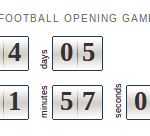
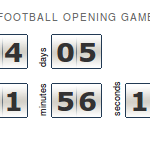
As you can see the use of these fonts definitely make a difference. Happy surfing!