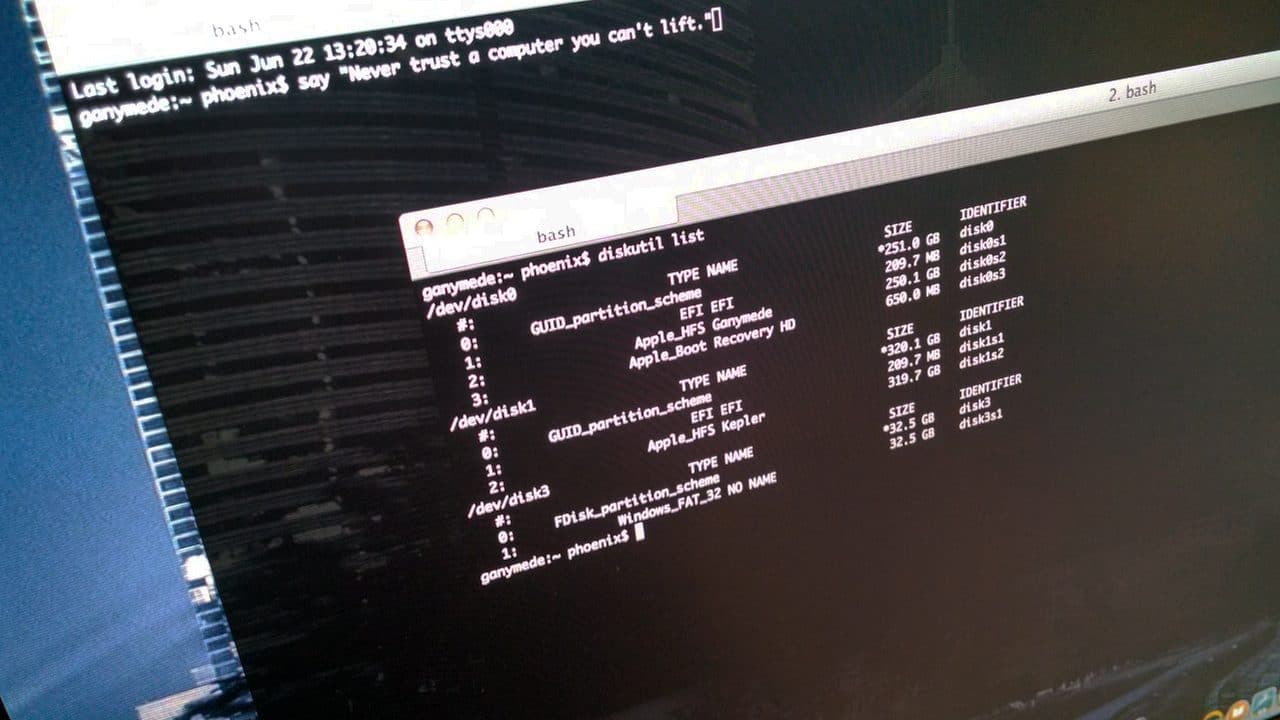January 8, 2017March 18, 2015 by Andrew Fore 
In many cases your enterprise Active Directory will not involve too many domains, in fact it is quite common for an Active Directory implementation to only include one domain. In some cases, however, when you have the unfortunate situation of having a username in multliple domains with differing policies on password expiration it is useful to be able to know when your password, or that of another user will expire. Here is an easy way to accomplish this from the command line.
For the current active user
[code language=”bash”] net user /domain
[/code]
For a different user
[code language=”bash”] net user /domain _username_here_
[/code]
Here is an example of the output:
[code language=”bash”] User name afore Full Name Andrew Fore Comment User’s comment Country code 000 (System Default) Account active Yes
Account expires Never
Password last set 1/29/2015 4:38:37 PM Password expires 4/29/2015 4:38:37 PM Password changeable 1/29/2015 4:38:37 PM Password required Yes
User may change password Yes
Workstations allowed All Logon script User profile Home directory
Last logon 3/18/2015 3:27:55 PM
Logon hours allowed All
Local Group Memberships Global Group memberships *VMWare Admins *Domain Users *Staff
[/code]
If you notice there is a lot of useful information regarding the user account here, but of particular interest in my situation was the value of Password expires since I was trying to ensure that I got my password reset prior to the policy setting so that I would not find myself locked out over the weekend that I went on call when the Helpdesk would be closed.
Categories Uncategorized Tags Security, Uncategorized, Windows Leave a comment January 8, 2017March 17, 2015 by Andrew Fore 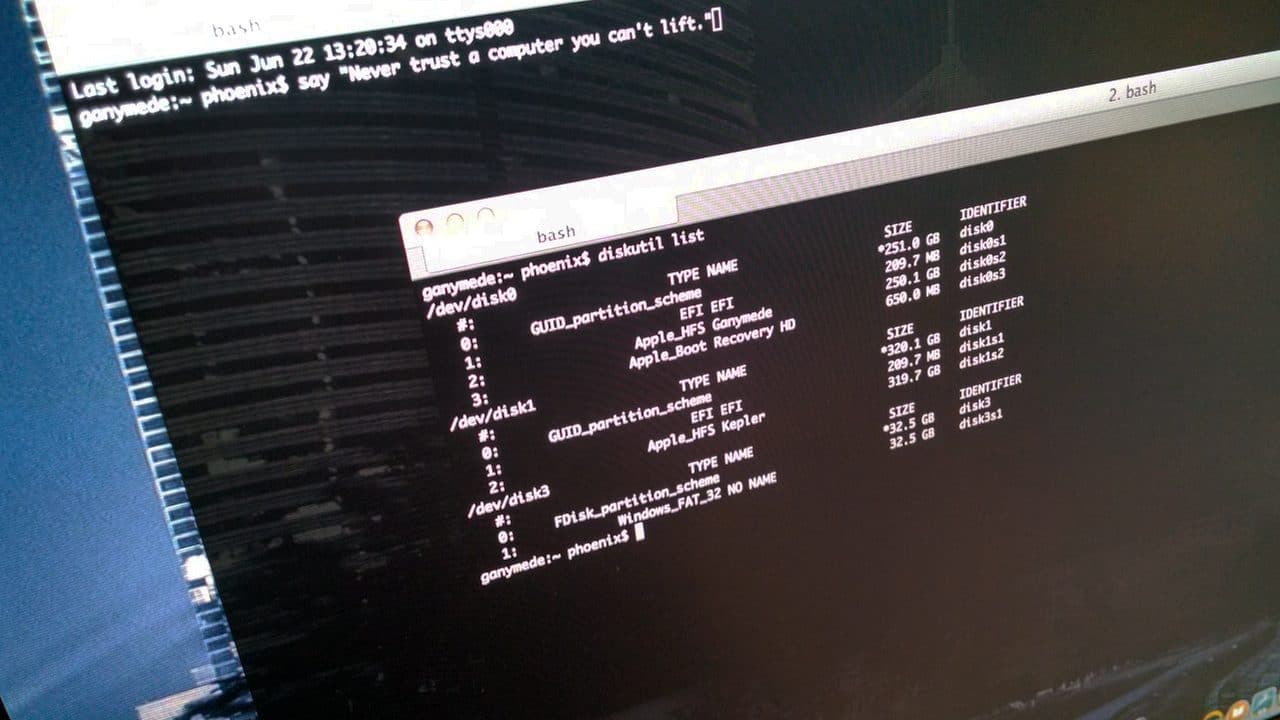
In my day job as a Systems Engineer I frequently find myself switching between different UNIX and Linux distributions. While many of the commands exist on both sides of the aisle, I often find vast differences in the command line parameters that can be consumed by a given command when used in, for example, Linux vs Solaris.
Recently I came upon this again with the need to easily ferret out the majority consumer of drive space on a Solaris 10 system. While we did have the xpg4 specification support available, the du command was still missing my favorite option “max-depth”.
In Linux I use this to limit the output to only the current directory level so that I don’t have to face to possibility of wading through a tremendously large listing of sub-directories to find the largest directory in the level I am in. Unfortunately, in Solaris, even with xpg4, the du command doesn’t have this option, so my solution was to pipe the results through egrep and use that to filter out the sub-directories.
Read moreSolaris Tip of the Week: a better du experience
Categories Uncategorized Tags Linux, Solaris, Tips n Tricks, Uncategorized 1 Comment March 2, 2015 by Andrew Fore
If you are a Safari user then you are likely used to the “reader mode” which disables all the extra graphical stuff and focuses the view on the content of the article. Thanks to a tip from Google Plus user Francois Beaufort, here’s how to enable it on the desktop (in Windows at the very least, I haven’t tried in any other OS).
If you’re on desktop, playing with it is as easy as running chrome with the –enable-dom-distiller switch. Once it’s done, you’ll notice a new “Distill page” menu item.
Hopefully this will make it to mainstream with a nice icon.
Categories Uncategorized Tags Google, Tips n Tricks, Uncategorized Leave a comment
 example of the filter after applying the new sort order
example of the filter after applying the new sort order

 There is an adage that you should vote with your wallet when you are unhappy with a particular business or their practices. Do we do this as much as we should? Probably not.
There is an adage that you should vote with your wallet when you are unhappy with a particular business or their practices. Do we do this as much as we should? Probably not.