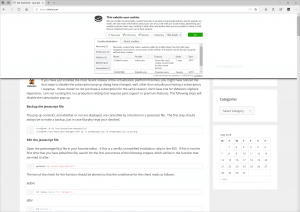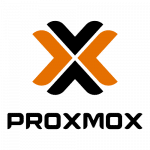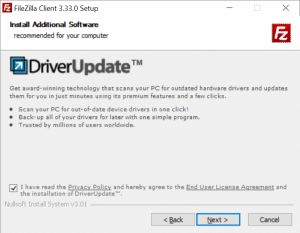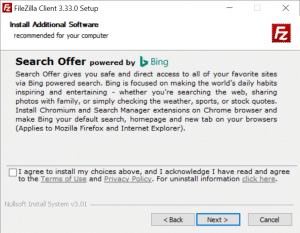During the installation and setup of my new Solaris 11 Automated Installer host, I ran into a situation where even though I was specifying both the origin to remove AND the origin to add, the OS refused to allow me to perform both options in the same command. While you should be able do this, I ended up having to remove the default system configured publisher and then adding the new local IPS repository as the publisher.
This is what the default publisher was configured for:
root@qa1jumpstart01:~# pkg publisher
PUBLISHER TYPE STATUS P LOCATION
solaris origin online F http://pkg.oracle.com/solaris/release/
root@qa1jumpstart01:~# pkg publisher solaris
Publisher: solaris
Alias:
Origin URI: http://pkg.oracle.com/solaris/release/
SSL Key: None
SSL Cert: None
Client UUID: <redacted>
Catalog Updated: October 6, 2015 02:41:00 PM
Enabled: Yes
Here is the command that was part of the Oracle guide How to Get Started Customizing and Configuring Systems Using the Automated Installer in Oracle Solaris 11.1 which didn’t work for me:
root@qa1jumpstart01:~# pkg set-publisher –G '*' -g http://10.202.46.80 solaris
pkg set-publisher: only one publisher name may be specified
Usage:
pkg set-publisher [-Ped] [-k ssl_key] [-c ssl_cert]
[-g origin_to_add|--add-origin=origin_to_add ...]
[-G origin_to_remove|--remove-origin=origin_to_remove ...]
[-m mirror_to_add|--add-mirror=mirror_to_add ...]
[-M mirror_to_remove|--remove-mirror=mirror_to_remove ...]
[-p repo_uri] [--enable] [--disable] [--no-refresh]
[--reset-uuid] [--non-sticky] [--sticky]
[--search-after=publisher]
[--search-before=publisher]
[--search-first]
[--approve-ca-cert=path_to_CA]
[--revoke-ca-cert=hash_of_CA_to_revoke]
[--unset-ca-cert=hash_of_CA_to_unset]
[--set-property name_of_property=value]
[--add-property-value name_of_property=value_to_add]
[--remove-property-value name_of_property=value_to_remove]
[--unset-property name_of_property_to_delete]
[--proxy proxy to use]
[publisher]
I tried several different variations of the one line command, however I was met with the same lack of success. In order to achieve the desired result where the local IPS repository was set up for publisher name solaris I had to do an unset of the existing repo and then a set to configure my new repo.
root@qa1jumpstart01:~# pkg unset-publisher solaris
Updating package cache 1/1
root@qa1jumpstart01:~# pkg publisher
PUBLISHER TYPE STATUS P LOCATION
root@qa1jumpstart01:~# pkg set-publisher -g http://<redacted> solaris
root@qa1jumpstart01:~# pkg publisher
PUBLISHER TYPE STATUS P LOCATION
solaris origin online F http://<redacted>/
root@qa1jumpstart01:~# pkg publisher solaris
Publisher: solaris
Alias:
Origin URI: http://<redacted>/
SSL Key: None
SSL Cert: None
Client UUID: <redacted>
Catalog Updated: October 6, 2015 07:45:07 PM
Enabled: Yes
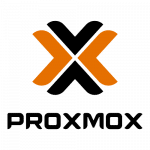
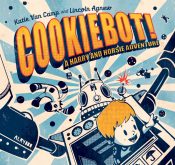 As the whole GDPR craze has hit my place of employment, I decided to look into an easy method for to add a privacy policy and cookie policy to my WordPress site.
As the whole GDPR craze has hit my place of employment, I decided to look into an easy method for to add a privacy policy and cookie policy to my WordPress site.