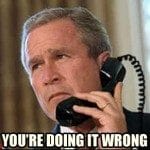 Let me preface this post by saying that satellite radio is a great service. You get access to a whole lot of content that you might not otherwise be able to access. When I got my new 2012 Ford F150 XLT SuperCrew, I got a trial subscription for the first six (6) months to a subset of the SiriusXM stations. I thoroughly enjoyed listening to the selections on the Electronic and Dance stations, the BBC content, stations from Canada, and a wide variety of news outlets, not too mention the comedy channels.
Let me preface this post by saying that satellite radio is a great service. You get access to a whole lot of content that you might not otherwise be able to access. When I got my new 2012 Ford F150 XLT SuperCrew, I got a trial subscription for the first six (6) months to a subset of the SiriusXM stations. I thoroughly enjoyed listening to the selections on the Electronic and Dance stations, the BBC content, stations from Canada, and a wide variety of news outlets, not too mention the comedy channels.
On September 3rd, my trial subscription expired. I knew that it was going to expire. In fact, I put a reminder in my personal calendar to warn me that the trial expiration date was arriving. I liked the service enough that I was going to subscribe so that I could continue enjoying the service.
However when the renewal date approached, I determined that it was not financially smart to sign myself up for yet one more monthly payment at this time. No big deal, I would just use Pandora, Spotify, Google Music and standard terrestrial radio until I was where I could pay for the subscription.
That’s where it all gets painful. When the SiriusXM customer service representative called me to make sure that I knew my trial expiration was coming up I explained that I was not currently interested in signing up to pay for it. When he helpfully (at least in his mind it was helpful) informed me that the monthly payment was only $16 a month, I ensured him that I had actually read the mailing they sent out and knew what the prices were and I just didn’t want to continue.
Now despite the belligerent tone of voice he continued to use to try and bully me into a subscription, I finally managed to get off the call without losing my temper (which was a major feat, let me tell you). In a logical universe, they would mark my account as having declined service and to try again in a few months (but hopefully never since I did mention that I didn’t want them to call me again) and that would end the matter.
This is where SiriusXM has failed to gain a customer. Almost every day so far this month I have received at least one call from the SiriusXM folks (866-903-7474) trying to suck me back into the fold. This constant bombardment is a real pain in the rear. I can understand one or two attempts, but at some point you have to realize that continued calls are not going to get the customer.
So here’s the email I sent to the SiriusXM Customer Service folks today after yet one more call:
I realize that my trial subscription has expired. In fact I even talked to your customer representatives at least once concerning this prior to the expiration.
I happily informed the customer service representative that I knew my subscription was going to expire and that I was not interested in converting my trial at that time due to the cost, and yes that I knew it wasn’t a lot each month if I subscribed for a year. After he kept trying to get me to convert, rather insistently to the point of belligerence, I finally was able to get him to hang up.
Recently I have been receiving calls from your company (866-903-7474) at least once a day (sometimes twice).
I realize that you would like to retain customers and to gain new ones, however when a current/former customer informs you that they no longer wish to continue the subscription, it doesn’t engender good customer relations to bombard them on a daily basis with calls.
For this reason it is unlikely that I or anyone in my household will ever subscribe to your services at any point in the future. I appreciate that you have made it even easier for me to embrace the free and/or ad-supported streaming services like Pandora Radio, Spotify, Live365, Google Music, and Amazon Music.
Thanks,
Andy Fore
So instead of caring about subscribing to SiriusXM, I will just use my mobile data plan to get the most out of Internet-based streaming services that I can. I would rather give my money to my mobile provider for data usage than to SiriusXM, since Verizon doesn’t deem it necessary to spam me with phone calls about their services.
 Today while working on the AASU Blackboard VISTA custom login page, I ran into an issue loading Java applets.
Today while working on the AASU Blackboard VISTA custom login page, I ran into an issue loading Java applets.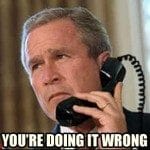 Let me preface this post by saying that satellite radio is a great service. You get access to a whole lot of content that you might not otherwise be able to access. When I got my new 2012 Ford F150 XLT SuperCrew, I got a trial subscription for the first six (6) months to a subset of the SiriusXM stations. I thoroughly enjoyed listening to the selections on the Electronic and Dance stations, the BBC content, stations from Canada, and a wide variety of news outlets, not too mention the comedy channels.
Let me preface this post by saying that satellite radio is a great service. You get access to a whole lot of content that you might not otherwise be able to access. When I got my new 2012 Ford F150 XLT SuperCrew, I got a trial subscription for the first six (6) months to a subset of the SiriusXM stations. I thoroughly enjoyed listening to the selections on the Electronic and Dance stations, the BBC content, stations from Canada, and a wide variety of news outlets, not too mention the comedy channels. Today while working on the AASU Blackboard VISTA custom login page, I ran into an issue loading Java applets.
Today while working on the AASU Blackboard VISTA custom login page, I ran into an issue loading Java applets. One of the touted features of the unibody design MacBook Pro line was the introduction of two different graphics processing units [1]. Initially they shared two Nvidia GeForce chipsets. Beginning with the Core i5 and Core i7 models, this was changed to use an Intel HD Graphics chipset and either an Nvidia chipset or an AMD chipset (depending on the model and year of introduction).
One of the touted features of the unibody design MacBook Pro line was the introduction of two different graphics processing units [1]. Initially they shared two Nvidia GeForce chipsets. Beginning with the Core i5 and Core i7 models, this was changed to use an Intel HD Graphics chipset and either an Nvidia chipset or an AMD chipset (depending on the model and year of introduction).